Of course it would have been impossible for internet users to remember hundreds of IP addresses to visit different websites. DNS stands for Domain Name System that is an essential part of internet’s infrastructure. It allows you to connect to different websites using easily memorable domain names like Google.com. However, behind the scenes the domain name is mapped to an IP address and the corresponding site is displayed in your browser. Leaving out the technical details of how the Domain Name System works, we will discuss below how to find out the DNS server address of your computer and how to use different freely available DNS servers.
Find Out Your DNS Server Address
You may wish to find the DNS server address of your computer. Doing so is much easier. Just open the command prompt via
Start->All Programs->Accessories->Command Prompt
Once you open the command prompt, execute the following command and you will get the IP related info.
ipconfig/all
A bonus tip related to DNS is clearing DN
S cache. You may need to clear the DNS cache because the site you are visiting has recently moved or your DNS server has invalid cache entries. Whatever the reason is, you can clear the DNS cache executing the command below on the command prompt.
ipconfig /flushdns
Switching DNS Servers
Alternative options allow you to change the DNS server from that of default provided by your Internet Service Provider. Key reasons to change the DNS server may be to speedup the browsing and security. Google DNS and OpenDNS are two very popular DNS servers. However, besides these there are many free as well as paid DNS servers available for use. Changing the DNS server is also easy enough and just takes minutes. To do so, just open
Control Panel->Network & Connections
Adapter Settings->Adapter Properties
IP Version 4 (TCP/IPv4)->Properties
Once you are in the configuration properties of Internet Protocol Version 4, check the use following DNS server addresses and enter the preferred and alternate DNS server addresses. Like if you want to use the Google DNS servers instead of default DNS servers, your configuration will look like the screenshot below.
Alternative DNS Servers
A quick search on Google will find you loads of websites that offer free DNS servers. You can use their DNS servers for different reasons like faster browsing, security and parental controls. In addition to Google DNS, we have listed below several other websites that provide reputable DNS servers that you can use free of cost.
Google
Preferred : 8.8.8.8
Alternate : 8.8.4.4
Preferred : 208.67.222.222
Alternate : 208.67.220.220
Preferred : 199.85.126.10
Alternate : 199.85.127.10
Preferred : 84.200.69.80
Alternate : 84.200.70.40
Preferred : 216.146.35.35
Alternate : 216.146.36.36
This was a little introduction about DNS, how it works and what are the alternatives to default DNS server addresses. In a nutshell you can use DNS to block unsafe sites, speedup internet browsing and much more.


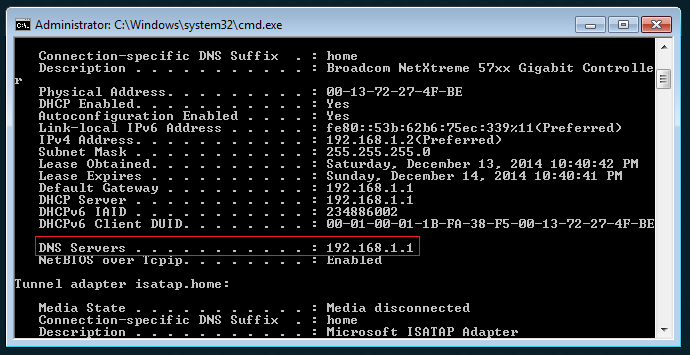
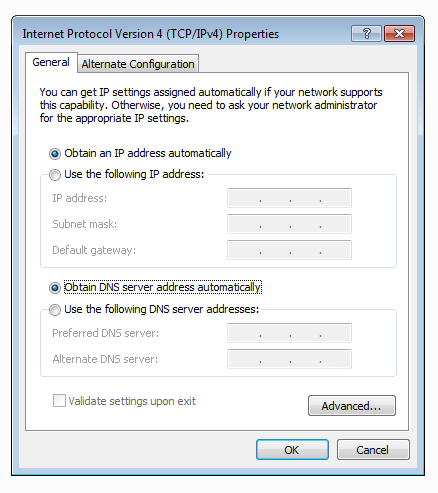
Pingback: Smart Choice - The Broadband Blog | Speed Up Your Internet – Get A New DNS