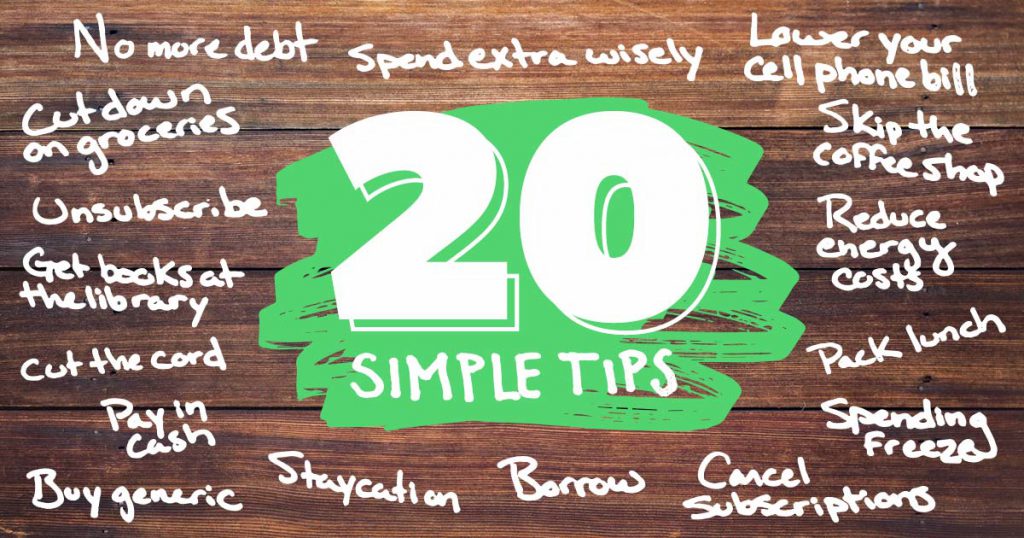In a pursuit of making our users life easy, we are continuously innovating Smartchoice.pk through improving existing and introducing new features for our valued visitors.
Therefore, we have recently introduced a handy new feature and it is called “Email Me”. With this feature you can easily select plans you like and put them into an email basket, then easily email to yourself, friend or family member.
How it works?
Either you are searching and comparing broadband, car insurance, travel insurance, credit card or car finance, “Email Me” feature is quick and takes only few clicks.
Step 1: Compare and go to Search Result Page
First thing first, before you can use this feature, you need to find out the best plans by using comparison widget for a service you need. Once you land on to search results page where plans are listed according to your requirements, take your mouse pointer to any plan, an Email Me option followed by + sign automatically slide out in the right hand side corner of each plan.
For Mobile devices, Email Me options is already shown as there is no cursor movement on handheld devices. Simply tap the option.
Step 2: Select Plans and Put them into Email Basket
Now select first plan you like. Once you do that an email basket appears on the right side of the screen with red highlighted number of plans you have selected for email.
Keep selecting the plans you like and email basket keeps adding these plans for you.
Step 3: Add or Remove Plans from Email Basket
Once you are done selecting plans for “Email Me”, you can easily check your selection by just hovering mouse pointer over email basket. At this point you can easily remove plans you don’t want or add more plans in the basket. Even there is an option “Remove all” if you want to start over.
For Mobile devices, instead of hover, all you need to do is to tap over email basket to do the add/remove function.
Step 4: Send Email Now
Once you are happy with your plan selection, click on “Send Email” button and you’ll be redirected to a page where you need to put your Name and Email address, there is another field of phone number which is not mandatory.
After filling in the required fields, just press “Send”
Now check your inbox, an email from Smartchoice.pk should there :). Keep it for future reference. If you can’t find it in your inbox, check your spam folder and add us in your safe sender list.
For any question or advise please comment below and we will respond quickly.